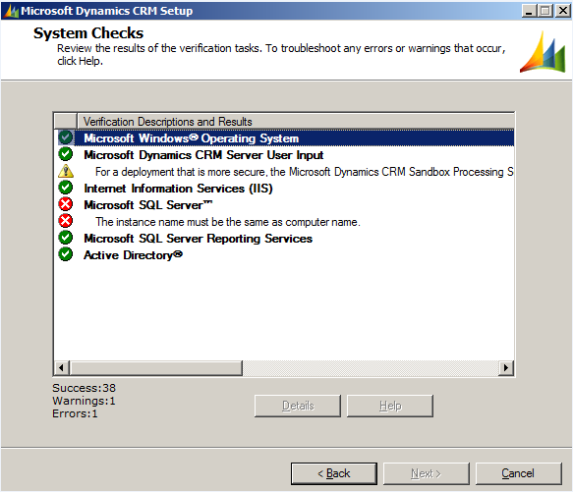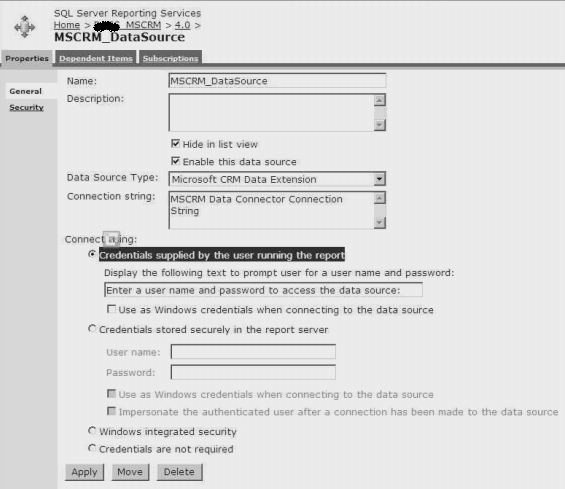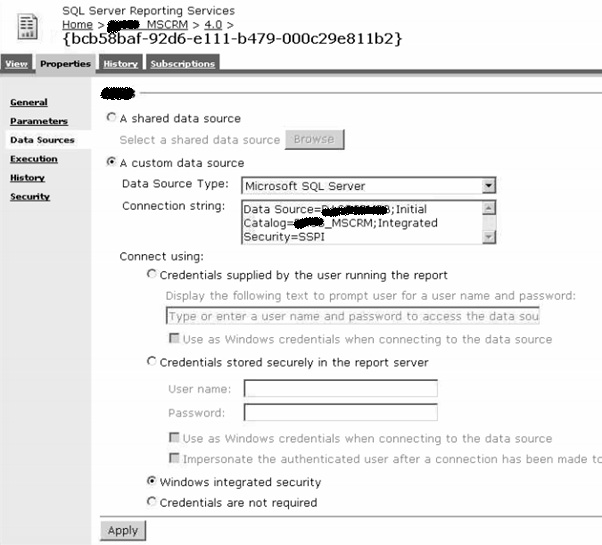Introduction
You can find the source code here and to see this component in action please visit http://geo.alkhemeia.com
This article aims at explaining
- Alkhemeia.Geo component
- How to get a list of countries and cities
- A list of methods to extract useful information
- Entities involved
Based on ISO standards, AlKhemeia.Geo, a .NET class library, provides a comprehensive list of Countries and Cities. The component not only provides a list of country/city but also a list of methods to extract useful information out of the database maintained in a resource file in XML format.
The Code
The library consists of two entities
Country.cs
public class Country
{
public string ISO { get; set; }
public string ISO3 { get; set; }
public string fips { get; set; }
public string ISONumeric { get; set; }
public string CountryName { get; set; }
public string Capital { get; set; }
public double? AreaSqKm { get; set; }
public int? Population { get; set; }
public string Continent { get; set; }
public string tld { get; set; }
public string CurrencyCode { get; set; }
public string CurrencyName { get; set; }
public string Phone { get; set; }
public string Languages { get; set; }
public int geonameid { get; set; }
public string neighbours { get; set; }
/// <summary>
/// Get an instance of System.Globalization.CultureInfo object based on country name.
/// Issue:
/// There is a possibility that a country may have more than one cultures. This approach currently does not address that.
/// </summary>
public CultureInfo CultureInfo
{
get
{
return CultureInfo.GetCultures(CultureTypes.AllCultures)
.Where(c => c.EnglishName.ToLower()
.Contains(CountryName.ToLower())).FirstOrDefault();
}
}
/// <summary>
/// Get an instance of System.Globalization.RegionInfo object
/// based on country name.
/// </summary>
public RegionInfo RegionInfo
{
get
{
return new RegionInfo(ISO);
}
}
}
City.cs
public class City
{
public int GeoNameId { get; set; }
public string Name { get; set; }
public string AsciiName { get; set; }
public string AlternateNames { get; set; }
public float Latitude { get; set; }
public float Longitude { get; set; }
public string FeatureClass { get; set; }
public string FeatureCode { get; set; }
public string CountryCode { get; set; }
public string CC2 { get; set; }
public string Admin1Code { get; set; }
public string Admin2Code { get; set; }
public string Admin3Code { get; set; }
public string Admin4Code { get; set; }
public int Population { get; set; }
public string Elevation { get; set; }
public string Dem { get; set; }
public string TimeZone { get; set; }
public string ModificationDate { get; set; }
}
What can be achieved?
- Find country by ISO code
- Find country by name
- Find neighbouring countries of a country
- Find a list of countries based on population
- Find a list of countries based on area in square kilometres
- Find a list of countries in a continent
- A list of key value pair of continent iso code and name
- Calculate distance between two countries based on their capitals
- Find city by ISO code
- Calculate distance between any two cities
- Find a list of cities in a country
The methods available for both Cities and Countries are exposed by following interfaces:
ICountryRepository.cs
public interface ICountryRepository : IBaseRepository<Country> {
/// <summary>
/// Find country by primary key ISO
/// </summary>
/// <param name=&quot;iso&quot;>the primary key</param>
/// <returns>Country</returns>
Country FindCountry(string iso);
/// <summary>
/// Finds a country by name
/// </summary>
/// <param name=&quot;name&quot;>country name</param>
/// <returns>Country</returns>
Country FindByName(string name);
/// <summary>
/// Find neighbouring countries of speicified country
/// </summary>
/// <param name=&quot;country&quot;>The country</param>
/// <returns>List of neighbouring countries</returns>
IList<Country> FindNeighbouringCountries(Country country);
/// <summary>
/// Find countries with the population greater than the specified number
/// </summary>
/// <param name=&quot;population&quot;>The population</param>
/// <returns>List of countries</returns>
IList<Country> FindCountryWithPopulationGreaterThan(int population);
/// <summary>
/// Find countries with the area greater than specified number
/// </summary>
/// <param name=&quot;areaSqKm&quot;>Area in square kilometers</param>
/// <returns>List of countries</returns>
IList<Country> FindCountryWithAreaGreaterThan(int areaSqKm);
/// <summary>
/// Find counties by continent
/// </summary>
/// <param name=&quot;continent&quot;>The continent</param>
/// <returns>List of countries</returns>
IList<Country> FindCountriesByContinent(string continent);
/// <summary>
/// Find countries with names containing the specified strings
/// </summary>
/// <param name=&quot;term&quot;>a string</param>
/// <returns>A list of countries</returns>
IList<Country> FindCountriesWithNameContaining(string term);
/// <summary>
/// Find continent keyvalue pairs
/// </summary>
/// <returns>List of keyvalue pairs of continents</returns>
IList<KeyValuePair<string, string>> FindContinentKeyValuePair();
/// <summary>
/// Calculate the distance between two countries based on theircapitals as origins
/// </summary>
/// <param name=&quot;isoCountryCode1&quot;>ISO Country Code</param>
/// <param name=&quot;isoCountryCode2&quot;>ISO Country Code</param> /// <returns>distance in KM</returns>
double CalculateDistance(string isoCountryCode1, string isoCountryCode2);
}
ICityRepository.cs
public interface ICityRepository : IBaseRepository<City>
{
/// <summary>
/// Find cities with the population greater than the specified number
/// </summary>
/// <param name=&quot;population&quot;>The population</param>
/// <returns>List of cities</returns>
List<City> FindCityWithPopulationGreaterThan(int population);
/// <summary>
/// Find all cities for the specified country
/// </summary>
/// <param name=&quot;isoCode&quot;>Country ISO code</param>
/// <returns>List of cities for the specified country</returns>
IList<City> FindCitiesByCountry(string isoCode);
/// <summary>
/// Find cities which name start with name
/// </summary>
/// <param name=&quot;name&quot;>Name/search string of the city</param>
/// <returns>List of cities whose name matches the name</returns>
IList<City> FindCityByName(string name);
/// <summary>
/// Calculates approximate air distance between two cities in kilometers
/// </summary>
/// <param name=&quot;isoCountryCode1&quot;>ISO country code1</param>
/// <param name=&quot;isoCountryCode2&quot;>ISO country code2</param>
/// <returns>Distance in Kilometers</returns>
double CalculateDistance(string city1, string city2);
}
How to use the component?
To keep things simple the implementation of ICountryRepository and ICityRepository are limited for extension/modification only within the project itself and exposed via AlKhemeia.Geo.Globe class as shown below:
public class Globe
{
private static ICountryRepository _countries;
private static ICityRepository _cities;
/// <summary>
///
/// </summary>
public static ICountryRepository Countries
{
get
{
if (_countries == null)
{
_countries = new CountryRepository();
}
return _countries;
}
}
/// <summary>
///
/// </summary>
public static ICityRepository Cities
{
get
{
if (_cities == null)
{
_cities = new CityRepository();
}
return _cities;
}
}
}
To use this component all you need to do is to reference AlKhemeia.Geo library in your project. Following example shows you how easy it is to use this component.
class Program
{
static void Main(string[] args)
{
var counties = Globe.Countries.FindAll();
var cities = Globe.Cities.FindAll();
var list = Globe.Cities.FindAll();
var distance = Globe.Cities.CalculateDistance(&quot;london&quot;, &quot;islamabad&quot;);
}
}
More features to come
– Key value pair of Countries/Cities to be used for ASP.NET components such as DropDown list control
– functionality to create tables i.e. alkhemeia_country and alkhemeia_city in case if someone wants to include the data in their own application.